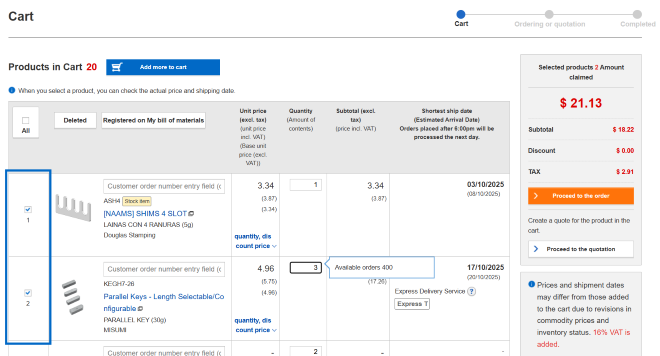Place a quotation request/an order
Flow of quotation/order placement
You can add products saved in My Components to the cart.
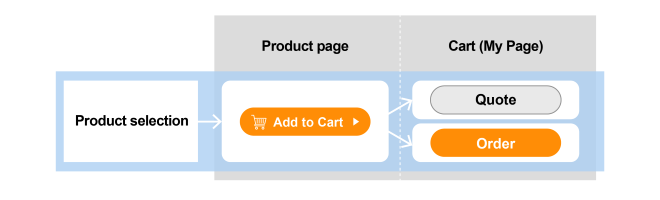
Add a product to the cart
Click the Add to Cart button on the product page to add a product to the cart.
- *The Add to Cart button will be displayed after the part number is confirmed.
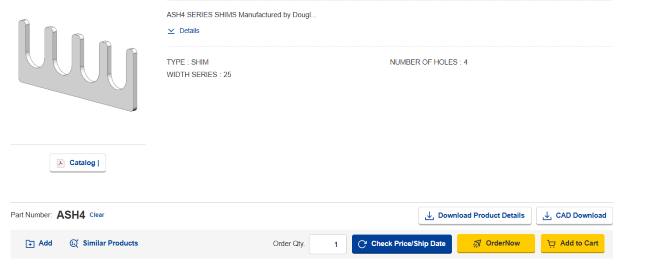
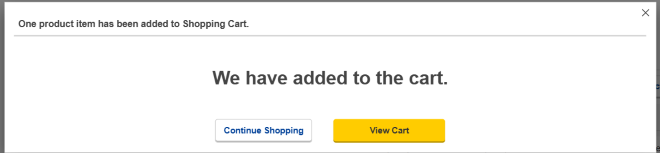
"You can add other items to your cart on the cart page.
Products can be registered individually or in bulk."
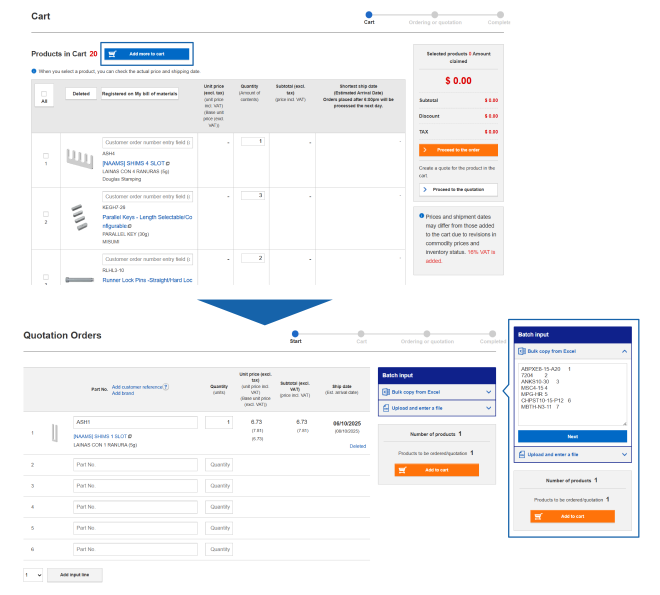
Cart page
Select a product to view its price and latest shipping date.
You can also change the quantity of the product.
Select the product and press the Quote or Order button.